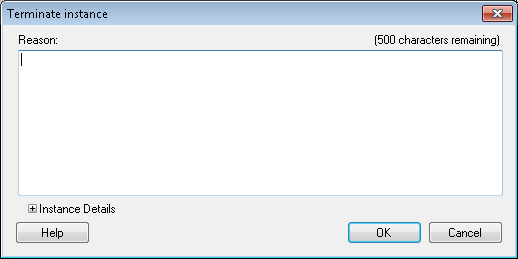Terminating a workflow instance will permanently stop it, an error will be logged in the Message tab of the workflow instance details, and the workflow's status will be set to terminated.
Example: You have a runaway workflow. You disable the starting rule but still have dozens of extra instances running. Using this option, you terminate the extra instances to indicate that there was an error in the workflow definition.
To terminate a workflow instance
- After performing a search in the Search Pane, select a workflow instance or instances.
- Right-click anywhere in the Search Results Pane.
- Click End Workflow.
- Select Terminate to terminate the highlighted workflow instances.
- In the
 Terminate Instance dialog box, you can enter a reason why you want to terminate the workflow instances.
Terminate Instance dialog box, you can enter a reason why you want to terminate the workflow instances. - Optional: If you have selected only one workflow instance, you can view the workflow's name, start date, and instance ID by clicking the plus sign
 next to Instance details.
next to Instance details. - Click OK.
- The dialog box will display the workflow instance(s) with their statuses updating to terminated.
- Click Close.
Note: Closing the Terminate instance dialog box before all instance(s) have been terminated will not stop the termination process. The instance(s) will continue terminating.